Turn a new photo into an old photo can be nice sometimes maybe useful, follow these steps and you will see that it's easy to do
Start by opening photo. Go to Image > Image size to reduce photo size to 1000px width and 750px height.
We are going now to create noise effect. Create new layer, press D to set up foreground and background colors as black and white and then apply Filter > Render > Clouds.
After that apply Filter > Noise > Add Noise with next presets :
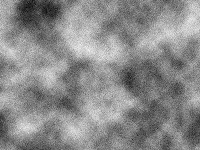 ==>
==>Change layer mode to Soft Light for this layer.
Now we are going to create light sepia effect. For this purpose I created new layer above and fill it with color of #e6e1cc.
Then change layer mode to Color and you should get next effect.
After that create additional layer with Layer > New Adjustment Layer > Levels :
And set up following levels presets :
To add scratches to the photo create new layer, press D to set up foreground and background colors as black and white and then apply Filter > Render > Clouds again.
Apply Filter > Render > Fibers :
Now apply Image > Adjustments > Threshold :
Apply again Filter > Blur > Blur More :
Change layer mode to Soft Light and you will see the difference.
Reduce layer opacity to 70%.
Create a new layer. Select Gradient Tool, select some appropriate colors, for example colors of #e5e5e5, #000000 and drag a radial gradient.
After that change layer mode for this layer to Overlay and tutorial is complete.


























 Posted in:
Posted in: 




0 commentaires:
Post a Comment